In March, reports surfaced announcing a monumental event in recent history. The almighty Apple lost out in PC sales to Google’s Chromebook laptops. According to an article from Business Insider, the future lies in smartphones and the web – a place where Google Chromebook devices are poised to excel.
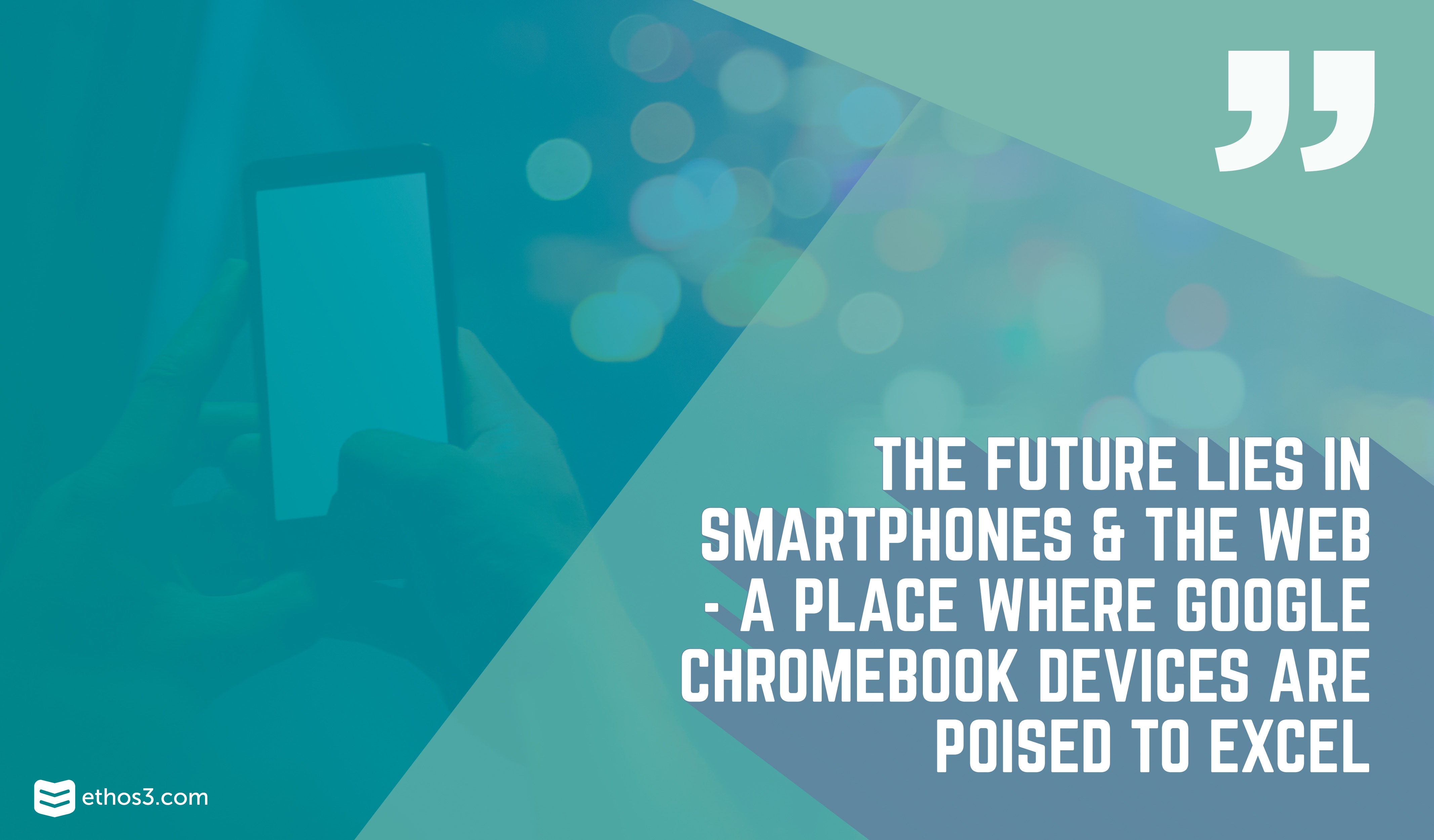
So is Chromebook really the way forward? And if so, what does this mean for presenters? Here are 3 things to consider if you are a presenter deliberating a Chromebook purchase:
1. Software limitations
When it comes to apps, Chromebooks will work well with all Google apps including Google Drive and Gmail. On the other hand, the presenter who relies on software like Adobe Photoshop to finesse photos or Microsoft Office Suite to storyboard presentation narratives won’t be able to access these on a Chromebook. Chrome OS, however, does have several photo editing options, just not the primary powerhouse program listed above. And with Microsoft Office Web apps, you could still open and make changes to a presentation on your Chromebook.
Our Solution:
For note-taking, the presenter should explore Evernote as an alternative to Microsoft Word. And if you want the full Google experience, we suggest Google Keep. For the visual presenter, The lack of capability for saving files to your desktop poses some issues too. So, for the actual creation and distribution of presentations, the Ethos3 team suggests using Google slides or Keynote and storing presentation files in the cloud. Another option would be to use PowerPoint – storing files in OneDrive. Dissatisfied with those recommendations? Then, opt for Prezi. Since the presentation platform is web-based, it will manage seamlessly with a Chromebook’s reliance on Internet connectivity.
2. Web dependability
The Chromebook is significantly cheaper, portable, accessible, and strong. Despite all of these positive qualities, the device could prove unreliable for the avid presenter. The reality is, if you somewhere that lacks a solid Internet connection, it could become difficult to retrieve your files – potentially causing massive delays in your presentation and forcing you to ad lib your talk on the fly.
Our Solution:
Unfortunately, there is no really great solution in the case that a venue lacks Internet access. The presenter who knows ahead of time that this will be a problem could take the following precautions, however, we wouldn’t recommend relying totally on this method. With that explained, here are some steps to take to improve your chances of delivering a smooth presentation. First, login to Google Slides and pull up your presentation while you have an Internet connection. Put your deck in presentation mode prior to arriving at the venue. When you get to the facility, you should be able to get to your presentation regardless of the presence of an Internet network. If this sounds complex, another option would be to turn your smartphone’s hotspot on to pull up your presentation when you are at the venue.
3. Storage capacity
Offering a drastically different experience than your regular run-of-the-mill laptop, Chromebooks run on Chrome OS from Google instead of utilizing an operating system like Windows 10 or Mac OS X. As far as RAM, the typical Chromebook holds 2GB. This will likely not be enough for the average presenter. And choosing the 4GB option would mean a pretty steep price increase of about $250.
Our Solution:
To get the most out of a Chromebook, we would recommend that a presenter look into going with one of these 3 devices: the Toshiba Chromebook 2, Dell Chromebook 13
, or Google Chromebook Pixel
. Each has its own unique strengths that make it suitable for different kinds of presenters, people, and purposes. For example, the Toshiba Chromebook 2 – worth $380 – is characterized by a larger screen size (13.3 inches) and a low battery life (approximately 5-and-a-half hours). A presenter would enjoy the screen size when working on his or her deck, however, the battery life could become an issue for the traveling presenter with a finite amount of time to spare between commitments. For about $300 more, you could get the Dell Chromebook 13, which has a faster processing speed than its Toshiba counterpart. It also has twice the speed and storage capacity – a huge benefit for the presenter who interacts with several applications, software, and files. Carrying an even heftier price tag of about $1,200, the Chromebook Pixel is best known for its speed and strength – with both the hardware and software produced by Google.
Conclusion
To present a deck from a Chromebook to a display, you’ll need either a wired or wireless connection. For example, if the distance between device and display is minimal, a wired connection such as an HDMI cable will suffice. If not, a wireless connection will be crucial to presentation delivery. With Chrome OS, presenters have the ability to use Chromecast or Android TV on a projector with the assistance of an adapter. Alternatively, a presenter can utilize a Roku Streaming Stick
in conjunction with the Google Chromecast Plug
to present wirelessly.
Do you have a Chromebook? Do you use it for presentations? Ethos3 wants to hear about your experience! Leave us a comment below! For more information about Chromebooks and other presentation technology and devices, check out the following resources:
Can a Chromebook Really Replace Your Windows Machine?
Best Presentation Tech Under $75
