How To Market Your Webinar on Social Media
Visuals are proven to improve the results of social media posts. However if you repeatedly reuse the same promotional visuals across all of your online outlets, you will bore your audience, and perhaps even lose some of your long-term followers if they deem your constant self-promoting updates to be uninteresting and worthless.
Thus, to effectively promote your webinar online you are going to need a robust supply of compelling visuals to share across various digital platforms, such as social media and blogs.
Here are a few tips to help you build and utilize a collection of visuals that your audience will enjoy:
1. Source amazing images
Sourcing stunning images is the first step towards creating a comprehensive collection of visuals to use for your webinar marketing campaign.
Unless you’re a professional photographer with an existing collection of images relevant to your webinar topic, or a graphic designer with the ability to produce high-quality graphics that relate to your webinar content, the success of your visual content marketing initiatives will be directly tied to your ability to source great photos. Without great images, you will struggle to create many of the visual assets mentioned below.
To get started on image curation, check out these exceptional stock photography resources:
The Ultimate List of Free Stock Photos For Your Presentations
Gorgeous (And Free) Stock Photos For Your Presentations
Free Stock Photos To Beautify Your Professional Presentations
2. Save your presentation slides as images
If you created the presentation for your webinar using PowerPoint, you can create image files of your slides by selecting Save as Pictures from the File drop down menu. If you used another tool such Canva, Haiku Deck, Flowvella, or emaze, save your presentation as a PDF, and then save each slide as a jpg file.
Review each slide image to identify slides that will have an impact when shared as individual images, removed from the context of the slide deck. The best standalone slides are often quotes, stats, charts, or meaningful words or phrases.
For example, take a look at the presentation below. Then review the individual slides that were selected for their standalone potential.
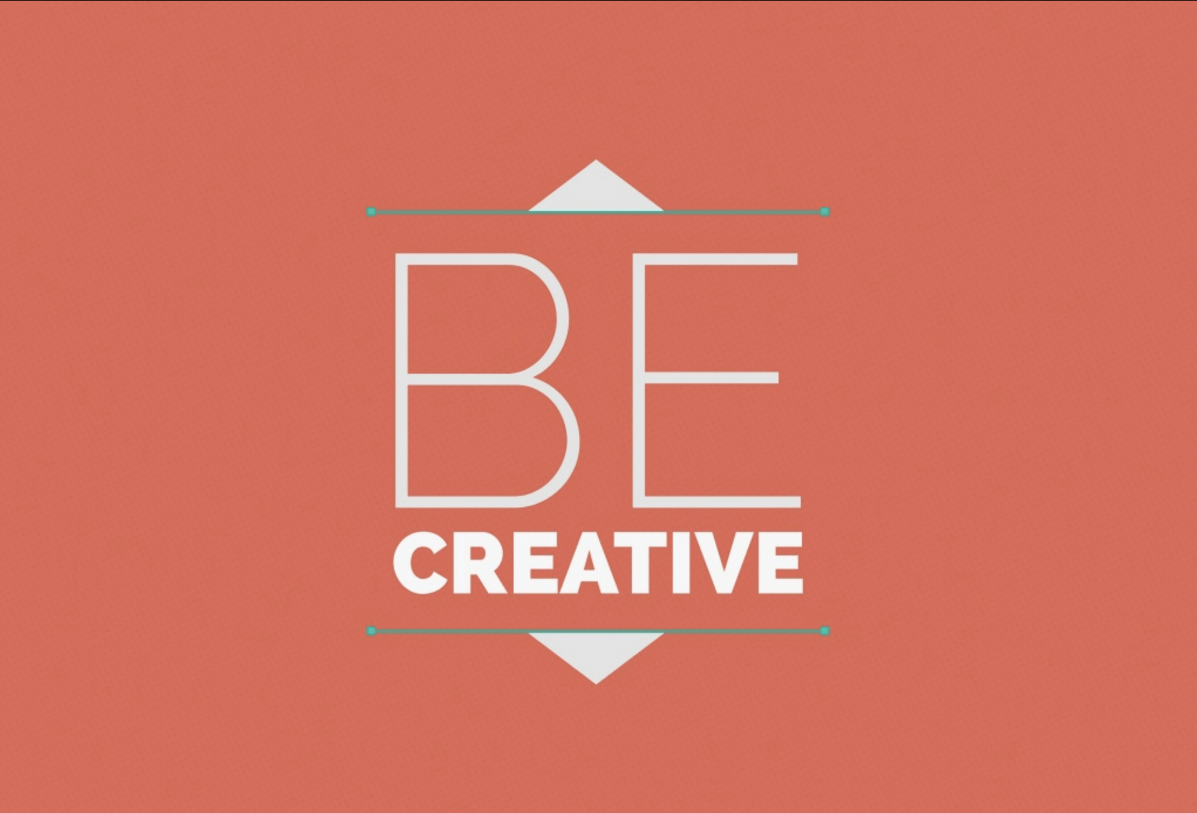
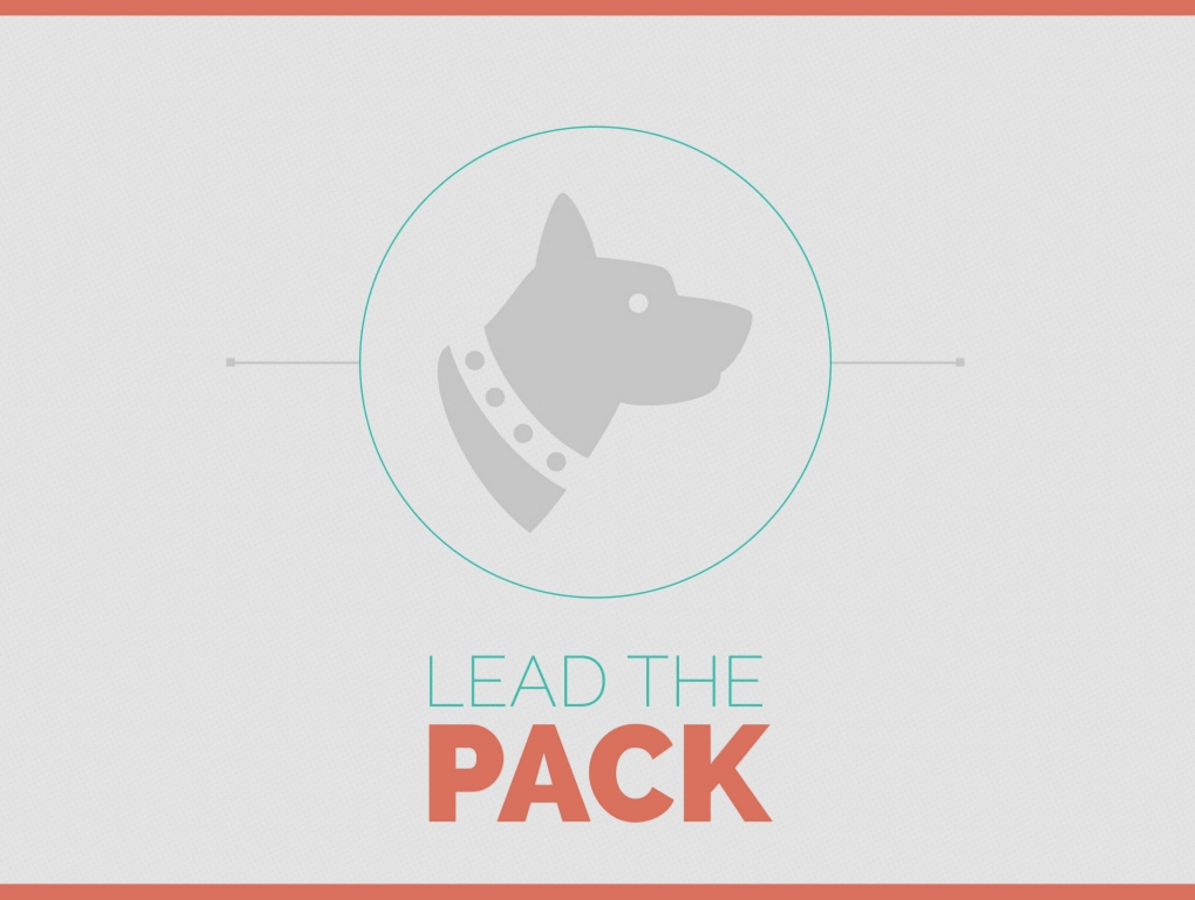
Many of the slides in this presentation can be used to entice viewers on your social media profile and blogs. The images above are just a small sample of the images that could be utilized to promote a webinar.
3. Create a GIF
To continue creating visuals to promote your webinar, consider creating a short GIF using GifDeck, a tool designed to transform SlideShare decks into GIFs.
If you’re not ready to publicly share your entire webinar slide deck on SlideShare, create a teaser deck using your title slide and a few additional slides that state what information your webinar will cover, and how people can attend your webinar.
Upload your new promo deck to SlideShare. Remember to include a hyperlink to your landing page in the SlideShare deck and description. As always, remember to also include your hashtag and links to your social profiles if you plan to utilise these resources during your webinar. Once you have uploaded your promo deck to SlideShare, create your GIF.
Additional Resource: How To Create Animated Gifs For PowerPoint and Keynote Presentations
4. Create a short promo video
These days, creating a video is relatively simple. There are a variety of movie editing apps available for download. In addition, most computers come pre-loaded with video editing software such as iMovie.
Considering the many tools available, you should be able to easily shoot a short promo video with your phone or camera, and quickly edit your footage into a short promotional piece about your webinar.
Remember to tell people how to sign up for your webinar, as well as the date of your online presentation, and the topics you will cover. Entice viewers by quickly explaining what problems you will help them solve.
Videos perform better than other post types across most online platforms so you should seriously consider investing the time to complete this step.
Additional Resources:
How To Turn A PowerPoint Presentation Into A Video
Use Presentations To Create Video Marketing Magic
5. Create extra visuals
To add some extra visuals to your collection, head over to Canva and check out all of the various visual templates available for use free-of-charge or for a nominal fee.
For example, with Canva you can create an invitation to use in your email newsletter or a custom social media banner image that you can use to promote your webinar on all of your social media profiles.
Additional Resource: Visual Content Creation Tools To Elevate Your Marketing
6. Get social
Now that you have an impressive collection of visuals, prepare to spread the message about your webinar.
– Write blog post(s) on topics that relate to your webinar and embed your promotional video or SlideShare GIF into your content. Underneath the promotional visual of your choice, add a link to the landing page for your webinar. Promote the blog on social media using some of the slide deck images you created.
– Reach out to your contacts to request opportunities to contribute a guest blog on a topic that relates to your webinar. As suggested above, embed your promotional video, SlideShare GIF, or some of your promotional slide images if possible. If the guest blogging guidelines restrict you from embedding this type of promotional visual content, a simple link to view these assets on your own blog will suffice.
– Upload your promo video to Facebook. Uploading videos directly to Facebook increases the reach of your post, as compared to sharing the YouTube link on Facebook.
– Upload your video to YouTube. Share the YouTube link on Twitter, Pinterest, Google+, and LinkedIn.
– Use your slide images and SlideShare GIF to enhance your social media posts about the webinar. These images are great for all social media platforms.
– Write a post on your LinkedIn profile using some of your visual assets and share it with your network.
– Use your visuals to enhance your invitation emails and webinar reminder emails.
– If your audience is receptive to promotional mailers, consider using one of your best slide images as the visual for a postcard about your webinar.
Additional Resource:
How To Use Presentations For Social Media Marketing
Grow Your Personal Platform With Instagram in 2016
7. Keep going
Promoting your webinar should not end when your webinar is over. To maximize your investment in your webinar, record the webinar as it happens.
You can utilize the webinar recording by uploading the recording to a video sharing site and then embedding the video on your website.
If you choose to make your webinar recording accessible to the public via your site, alter some of the copy on your visuals so instead of directing them to the original pre-webinar signup landing page, the visuals direct viewers to the embedded video on your site. Then use the visuals in some of the ways listed above.
If you want to restrict access to your webinar recording, consider requiring viewers to submit their email addresses before they can view your webinar content. If you choose this route, edit your landing page to function for this purpose, and alter the copy on your visual assets so users know how to proceed to view your content.
Either way, you can continue utilizing all of your visual assets to promote your webinar content by making a few adjustments to the copy on your visuals.
In addition to sharing the recording of your webinar, you should also consider uploading your slide deck to SlideShare. SlideShare gives you the option to make your presentation public, private, or accessible via password so you can decide how you want to share your content with your audience.
Before you upload to SlideShare, consider adding a few extra slides so your presentation tells a complete story as a standalone content piece. Since the SlideShare audience will not have the added benefit of your explanations, as did the webinar audience, your slides will need to connect the dots of your logic for them. Also, be sure to write a thorough description so viewers understand the context of your SlideShare content.
If you choose to make your SlideShare presentation public, share your SlideShare presentation on social media. Twitter and Pinterest users will be able to view your presentation in its entirety without leaving the social media platform. Other social sites will redirect users to your SlideShare profile, so make sure your SlideShare profile has been created with care. For example, be sure to activate the Lead Generation form so your presentation can collect leads for you.
Conclusion
Don’t stop here. Keep going! Think of creative ways to promote and share your webinar and presentation. And remember: Visuals are a critical component of online marketing. Thus, to successfully market your webinar, you will need to create a comprehensive collection of visual assets. Luckily, since you will likely need to design a stunning presentation anyways for your webinar, creating promotional visuals will be relatively effortless for you.
