Let’s talk about SlideShare.
For a relatively small investment of time, you can get great results from this often overlooked powerhouse platform that fuses content marketing with social media.
If you’re a professional interested in developing your credibility as an expert, a marketer searching for ways to maximize your online campaigns, or a public speaker trying to spread an idea, I’m writing this for YOU, because I truly believe SlideShare can help you achieve your goals.
The secrets to success on SlideShare are wonderfully simple. Check out these easy 7 tips to develop a spectacular SlideShare strategy.
#1. Get started.
80% of success is showing up. – Woody Allen
I don’t now if I completely agree with Woody Allen’s estimation that 80% of success is showing up, however I do believe that if you don’t show up, your chances of success are zero.
PROFILE:
To show up and get started on SlideShare, create a thoughtful profile that clearly communicates who you are, and what type of content your visitors can expect from you on SlideShare.
BANNER IMAGE:
Since you will need a banner image for your profile, consider designing a banner image that includes copy that supplements your profile description as well as makes it easy for users to get to know you quickly.
The banner image is critical because it is one of the first items viewers will see when they visit your profile. For example, to introduce ourselves to SlideShare users who visit our profile, we designed a custom banner image that includes our logo, our tagline Empowering Presenters, as well as a short mention of our service offerings, Award Winning Presentation Design & Training.
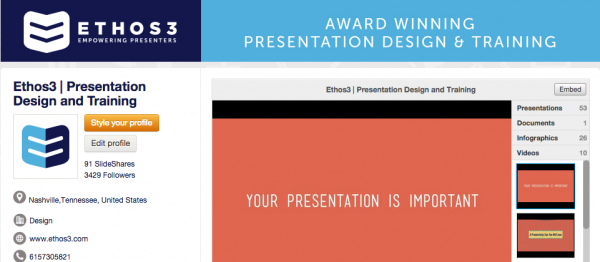
To utilize a customized banner:
– Go to your Account Settings, and select Themes on the left sidebar.
– Below the template themes, select the option to Build Your Own Theme.
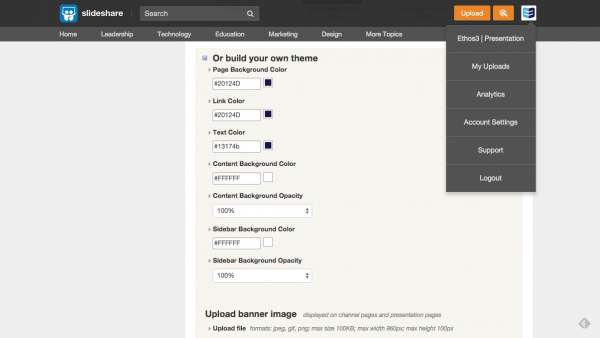 – Upload your banner image as a jpg, gif, or png with a maximum size 100KB, a maximum width of 960px, and maximum height of 100px.
– Upload your banner image as a jpg, gif, or png with a maximum size 100KB, a maximum width of 960px, and maximum height of 100px.
– Add a hyperlink so your banner image can drive traffic to your website.
– While in Themes, select a background image that will complement your banner image without distracting your visitors or clashing with any of your uploaded items.
As you can see below, we selected a light white and grey pattern so we could add some texture and dimension to our profile without over-stimulating our profile visitors.
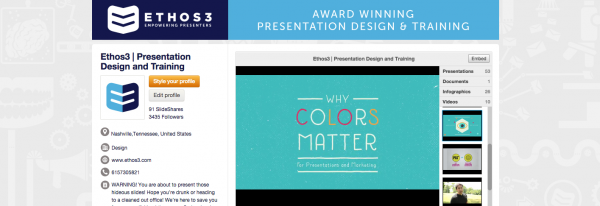
ACCOUNT SETTINGS:
While in Account Settings, visit all of the various remaining options on the left sidebar to complete your profile. Below are some tips for completing some of the remaining profile details:
– By selecting Personal Details, you can complete your profile description in the About section, as well as add a link to your website, and upload a profile image. Your profile avatar should be a square jpg, png, or gif image of 96×96 pixels, with a maximum size of 500kb.
– The Social menu gives you the opportunity to link to your social media profiles. Definitely do not skip this step since your social profile links will appear underneath your SlideShare profile description. With such prominent placement, your social icons are a great opportunity to stay connected to your audience across various platforms.
– In the Email menu, select the email preferences that suit your needs. To be social on SlideShare and get maximum marketing inspiration from SlideShare users as well as to have awareness of what is happening on the platform, I suggest receiving email notifications for the following:
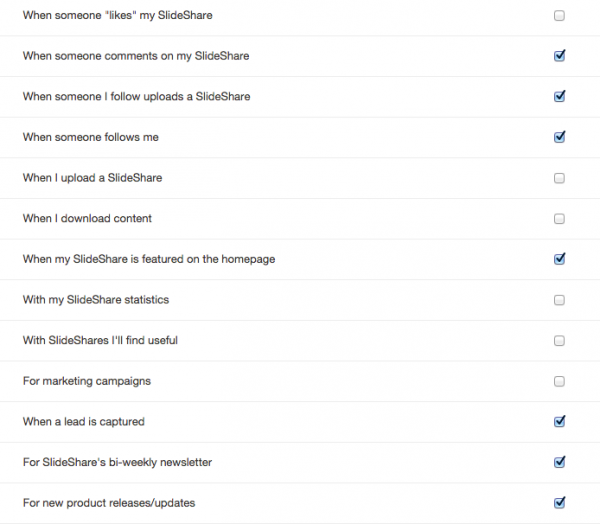
#2. Get serious.
I am going to walk you through some techniques and tips for creating great content for SlideShare, but first I want to call your attention to the copy on SlideShare’s upload page which reads, Reach more than 60 million people when you upload and share.
Yes, you read that correctly: Your content has the potential to reach SlideShare’s 60 million users. That’s pretty impressive, don’t ya think?
In addition, as I will mention later, your SlideShare content can and should be shared across all of your social media profiles as well as on your website or blog. Also, SlideShare content typically ranks well in Google searches so your content will likely receive traffic from search engines. As you can tell, your content has the potential to reach a huge audience, thus it is worth your effort to create amazing content for SlideShare.
Your SlideShare content can be formatted as a presentation, an infographic ,or a document. Many users can now even upload videos.
Take your time when creating your content piece for SlideShare, and follow the tips below.
#3. Review your assets.
The content you share on SlideShare should be informative, in-depth, and/or inspiring.
How-to content such as All About Beer performs well on SlideShare, as does research-based content like The Neuroscience of Presentations. In addition, inspirational content like 13 Inspiring Quotes about Design is often a big hit with the SlideShare audience.
If you have already have a blog, whitepapers, or similar content, review these assets before trying to create fresh content. Your existing content can easily be recycled for SlideShare uploads. For example, if you have a blog post on “10 Tips for XYZ,” use your 10 tips to create a SlideShare design.
If you don’t have any existing content, don’t worry; just create new content for your SlideShare designs.
#4. Communicate with clarity.
Once you have selected old content or created fresh content to use for your SlideShare design, think of a title that will rank well with search engines as well as resonate with your target audience. Viewers should be able to quickly understand what you will communicate.
If you decide to be a bit more mysterious or playful with your title, ensure that your title is intriguing enough to hook viewers immediately. If your title is unclear as well as uninteresting, your SlideShare uploads will likely be a bust.
Keep this mindset as you develop and edit the rest of the content for your SlideShare designs. Aim for clarity with every element of your uploads.
For example, if you’re designing a presentation, ensure that each slide communicates a message that is easy to understand even without a speaker explaining each slide as they would during an in-person presentation. To create an interesting and easy to understand presentation, try to include only one main idea per slide, and avoid bullet points. Also, use complete sentences when appropriate. You need to connect the dots for viewers since you cannot be there in-person to explain or answer questions about your content.
#5. Create beautiful designs.
For most SlideShare uploads, the design quality is just as important as the title and content quality. To create beautiful designs for your SlideShare profile, consider hiring a professional design agency to assist you. If, however, you have the time and skills to craft professional designs, go for it.
For inspiration, check out:
Slide Makeovers: Presentation Design Lessons from Real Slides
Slide Makeovers: Buffer’s Social Media Guide
Slide Makeovers: How We Amplified a Bestselling Author’s Advice
Slide Makeovers: Transforming PowerPoint Bullets Into Visual Learning
For most designs, you will want to opt for colorful visuals that are large enough to easily view on mobile devices. If you do not have the ability to create custom illustrations, use photos to bring your content to life visually.
If you have limited time to design your content uploads, spend the most time on the visuals that accompany your title. For presentations, this area is your first slide. For infographics, this area is at the top of your graphic.
To ensure that your designs are worthy of sharing with SlideShare’s massive audience, elevate your design skills by checking out some of our design resources:
Presentation Design Tutorial: How To Use Photoshop with Powerpoint
Presentation Design Tutorial: How To Integrate Type Into Photos
PowerPoint Tutorial: How To Use Color Overlays With Photos
Design Presentations with Consistent Color Schemes
#6. Be SEO savvy.
Now that you have transformed your content into a visual for SlideShare, take the following steps to ensure that your upload get maximum results in search engines:
– Since the filename of your upload is used to generate the SlideShare URL for your content, give your file an SEO-friendly name, including the most important long tail keywords. Do not use hyphens, spaces, underscores, or upper case letters in your title.
– Write a thorough description using long tail keywords that will perform well with both search engines and readers.
– Take advantage of SlideShare’s transcript function. For most designs, SlideShare will automatically generate a transcript for you. For other designs, you will need to generate your own transcript.
– To ensure that your uploads are easy to find on SlideShare, add tags to your uploads. SlideShare allows you to add up to 20 tags per upload.
– Embed your upload on your blog and website. Include a call-to-action link on your design to drive visitors to your embedded uploads. The extra views you receive on the upload on your site will increase the search engine rankings for your SlideShare rankings as well as your site. It is a win-win!
#7. Grow Your Audience
As mentioned in the above section, you need to share your SlideShare uploads on your blog and your website, as well as across all of your social media profiles.
Your uploads will function from within the Twitter and Pinterest platforms, meaning your audience can view your complete designs without leaving their feed. When you upload to Facebook and LinkedIn updates, viewers will be redirected to your SlideShare profile.
If you share a complete presentation on your social profiles, consider saving your presentation as individual jpg images. Use these images as visual content for future updates.
Learn more about this technique here: How To Use Presentations For Social Media Marketing
For each upload, activate the lead generation form. You can access this feature in the Analytics settings under the Leadshare section. With a lead generation form, you can grow your audience, and connect to your followers.
Conclusion: Start using SlideShare today. If you’re interested in commissioning a professional design for your SlideShare account, contact us today! We are here to help you!
Additional Resources:
The Marketer’s Guide To SlideShare by Kissmetrics
How to Use SlideShare for Marketing and Generating Leads by Small Business Trends
SlideShare: The Quiet Giant Of Content Marketing by Forbes
The Sophisticated Marketer’s Guide to Generating More Leads With SlideShare by HubSpot
7 Ways to Use SlideShare for Your Business by Social Media Examiner
The Marketer’s Guide to SlideShare: How to Build Your Brand, Generate Leads & Create Opportunities by Todd Wheatland
