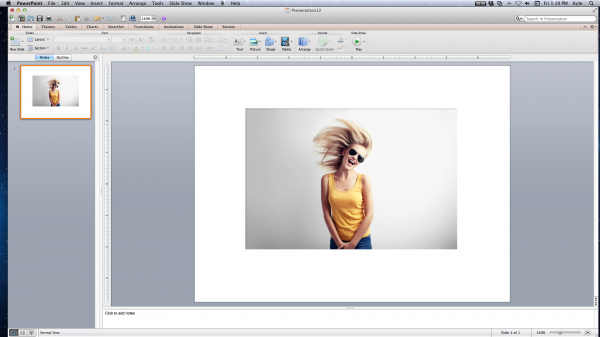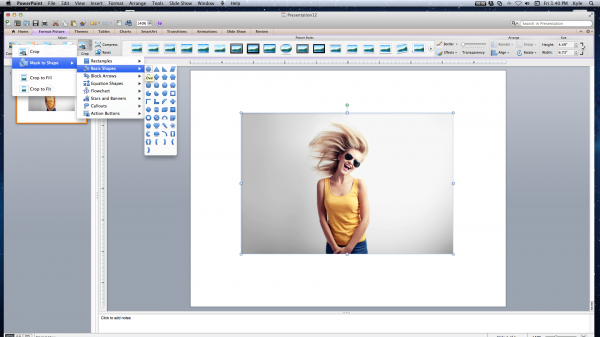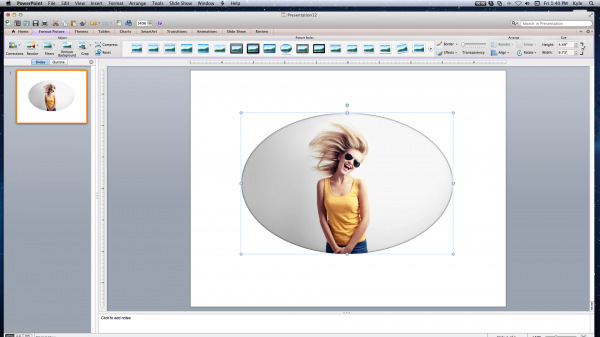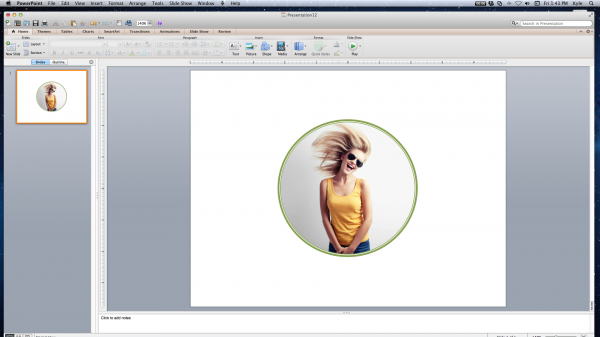Do you struggle to create an impressive presentation in PowerPoint?
Here is one simple tip to help you with your next presentation design:
Follow these easy steps to turn a standard photo into a beautiful design element for your next PowerPoint presentation. Transforming the shape of an image can elevate a slide from ordinary to magical. Give it a try. We think you will pleasantly surprised by the power of this simple Powerpoint tip.
Go to “Insert” drop-down menu
Choose “Photo”
Or Drag and Drop image into PowerPoint slide
Select “Format Picture”
Select “Crop” and then “Mask to Shape”
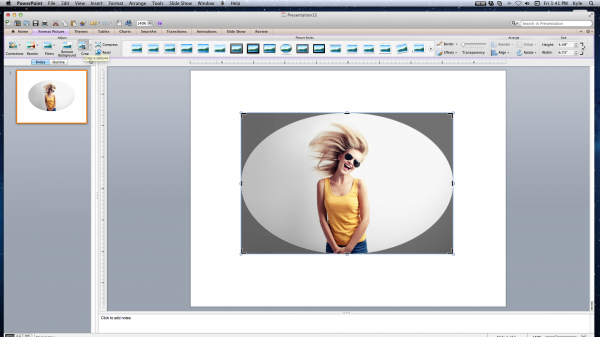
To change dimensions of new shape, select “Crop” and drag corner points on image
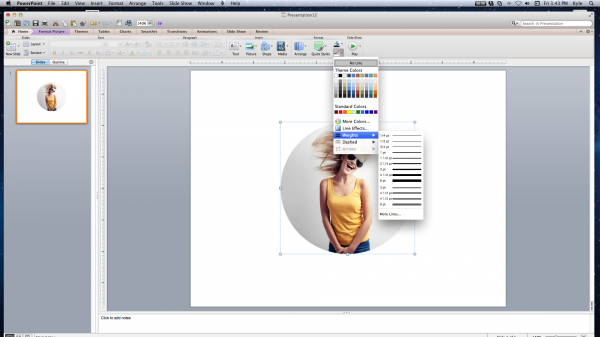
To add border to new shape, go to the pencil tool, and choose desired border
We hope this empowers you to impress your audience by creating more imaginative slides with this simple PowerPoint tip! Email us if you want more tips like this or if we can help with your next presentation.